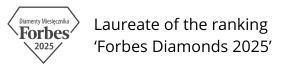3D Printing: Tips for Beginners
Extrusion problems / Filament not flowing from the nozzle.
Extrusion problems, a situation where the filament is not flowing out of the nozzle of a 3D printer, can be frustrating, but there are many causes of this problem and ways to resolve them. Here are the steps to take:
1. Check the basic elements:.
- Filament is loaded correctly – make sure the filament is correctly inserted into the extruder and nozzle.
- Filament is not blocked or tangled – check that the filament is moving freely from the spool into the extruder. Sometimes the filament can become tangled, causing a blockage.
2. Nozzle temperature:.
- Nozzle temperature too low – if the nozzle temperature is too low for the filament, the material will not melt properly and the filament may not extrude. Check that the temperature is suitable for your type of filament.
3. Clogged nozzle (Clogging): .
- Clean the nozzle – the nozzle may be blocked by old filament residue or debris. You can try:
- Cold pull (cold cleaning) – a method that involves inserting the filament into the nozzle, heating it up, then cooling it down and pulling it out manually, allowing residual debris to be pulled out from inside the nozzle.
- Nozzle cleaning needle – a special cleaning needle can help to unblock the nozzle. Use it gently so as not to damage the nozzle.
4. Extruder problems:.
- Blocked serrated extruder mechanism – check that the filament feeding mechanism (extruder pinion) is not blocked by filament dust or other debris. You can clean the sprockets with a brush.
- Too much or too little tension on the extruder spring – make sure that the spring pressure on the serrated extruder mechanism is adequate. Too little pressure can cause the filament to slip, and too much pressure can squash and block it.
5. Printing too fast:.
- Reduce print speed – printing too fast can lead to extrusion problems as the nozzle may not be able to keep up with melting the filament. Reducing the print speed can help to extrude the filament correctly.
6. Obstructed Teflon PTFE tube:.
- Check the PTFE tube – in some printers, the PTFE (Teflon) tube may wear out or become deformed at high temperature, which may block the flow of the filament. In this case, it should be replaced.
7. Filament problems:.
- Wet filament – Filaments such as PLA, PETG, or nylon can absorb moisture from the air, causing extrusion problems. Wet filament can generate vapour bubbles, making it difficult to flow out of the nozzle. Store your filament in a dry place and consider using moisture absorbers or a filament dryer.
- Broken filament – check that the filament is not broken in the extruder. Broken filament can cause extrusion problems.
8. Disabling retraction:.
- Reduce retraction – too aggressive retraction settings can cause the filament to retract too far, leading to blockages in the extruder. Try reducing the retraction distance or speed to avoid this problem.
9. Hotend (heater) problems:.
- Defective heater or thermistor – check that the hotend (heating element) and thermistor are operational. If the thermistor is giving false readings, the printer may think the nozzle is hot even though it is actually too cool.
10. Nozzle replacement:.
- If all the above methods fail and the nozzle still does not work properly, it is possible that the nozzle is worn or damaged. Replacing the nozzle with a new one may solve the problem.
First layer does not stick to the printplate.
A correct first layer is crucial for successful 3D printing. Adhesion issues are one of the most common problems encountered by those starting out in 3D printing. The following factors are worth bearing in mind to get the best results.
1. Bedplate Surface Preparation.
Ensure that the surface onto which the filament will be extruded is clean. Remove any filament residue, dust and grease. Warm water with a little dishwashing liquid is sufficient for this purpose. The washed board can be left to dry or dried with dust-free paper towels. The cleaned and dried surface can be further cleaned with isopropyl alcohol.
It happens, especially with materials for technical applications, that despite cleaning the table, the filament still does not want to stick properly to the table. In this case, it is useful to use adhesion enhancers:- Glue stick: Using a thin layer of glue stick.
- Liquid glue: For materials such as PA12+15CF, for example, we recommend using MAGIGOO PA adhesive.
- Special sprays: There are special adhesive sprays, such as e.g. DIMAFIX, 3DLAC, which can be used on the work table.
- Hairspray/Hegron: Surprisingly enough, the use of hairspray or Hegron styling agent is often sufficient to achieve adequate adhesion.
Bed Leveling.
Another factor that has a great impact on the printing of the first layer is the proper levelling of the table. Depending on the model of the 3D printer, this process can be fully automated or you may have to do it manually:
- Manual calibration:* On most printers this can be done manually using the knobs under the table. Place a piece of paper between the nozzle and the table and move it, adjusting the height of the table so that the paper lightly touches the nozzle. Refer to the documentation supplied with the 3D printer for more detailed information.
- Automatic calibration:* If your printer has an automatic calibration function, make sure it is set up and used correctly.
Adjusting the distance between the nozzle and the table (Z-offset).
The distance between the nozzle and the table is crucial for a correct first layer. If the nozzle is too high, the filament may not adhere to the table. If it is too low, the nozzle can partially block the flow of the filament, snag previously applied lines and even scratch the table surface. Adjust the Z-offset in the printer or slicer settings to get the optimum distance.
Printout curls up.
Shrinkage of the material during cooling can cause the bottom layers of the print to peel away from the work table resulting in the corners of the print being curled up. There are several actions you can take to prevent this:
1. Increase adhesion to the buildplate.
Using an adhesive agent: applying a thin layer of glue stick or hairspray to the table surface can increase the adhesion of the filament to the table.
2. Correct calibration of the working table.
- Table levelling: make sure the work table is well levelled. Too much distance between the nozzle and the table can weaken the adhesion of the first layer.
- Setting the right z-offset: make sure the first layer is close enough to the table. You can also increase the thickness of the first layer to help improve adhesion.
3. Optimising table and nozzle temperature.
- Increase table temperature: the right table temperature is crucial for technical materials and can help both to achieve better adhesion and to maintain an even temperature in the printer chamber, which reduces material shrinkage. Recommended temperatures depend on the filament (e.g. PLA: 40-60°C, ABS: 80-110°C).
- Correct nozzle temperature: make sure that the nozzle temperature is correctly matched to the filament. Too low a temperature can lead to poor adhesion and too high a temperature can degrade print quality.
4. Enabling the ‘Brim’ option.
- Brim: adding a brim (border) around the print increases the contact area with the platform, which improves adhesion and reduces the likelihood of corner lifting.
5. Reducing cooling of the first layer.
- Reduce fan speed: for materials prone to shrinkage, such as ABS, reducing the fan speed (or even turning it off completely) on the first layers can help as it reduces the risk of shrinkage.
6. Optimise the printer environment.
- Maintain a constant temperature: cool air or drafts can cause rapid cooling of the lower layers, leading to shrinkage. The 3D printer can be placed in a closed enclosure to maintain a constant temperature around the print.
Stringing.
Stringing in 3D printing is the formation of thin, unwanted filament fibres between different parts of the model as the print head moves through the air. This phenomenon can result from improper retraction settings, temperature, or other printing parameters. Here are some ways to minimise threading:
1. Optimise retraction (filament retraction) settings:.
Retraction is the process by which the printer retracts the filament before moving the head to prevent material leakage.
- Increase retraction distance – increasing the distance the filament is retracted can reduce threading. For example, for Bowden printers (where the tube transports the filament a greater distance), typically a retraction distance of 4 to 6 mm is required, while in direct drive printers (extruder directly above the nozzle) 1-2 mm is usually sufficient.
- Increase retraction speed – The retraction speed determines how fast the filament is retracted. A higher speed (typically 30-50 mm/s) can prevent the filament from leaking as the head is moved.
- Experiment with retraction – each filament may require a different retraction setting, so it is worth testing different combinations of distance and speed to find the optimum value for your material.
2. Reduce print temperature.
- A nozzle temperature that is too high can cause the filament to become too fluid and leak out of the nozzle more easily during head movement. Lowering the print temperature by a few degrees can reduce threading. Check the recommended temperature range for your filament.
p<>. Remember that too low a temperature can lead to problems with adhesion of the first layer and insufficient melting of the filament, so reduce the temperature gradually.
3. Reduce travel speed:.
- Increase the idle movement speed (travel speed) – increasing the speed at which the head moves through the air (without extruding the filament) can minimise the time at which the filament can leak from the nozzle. Increasing the travel speed to 150-200 mm/s can reduce threading.
4. Using the ‘Wipe’ and ‘Coast’ options:.
- Wipe (nozzle cleaning) – this function causes the nozzle to pass through a section of the print before the end of retraction to remove excess filament, reducing the risk of threading.
- Coasting – this feature in the slicer allows the extrusion to end earlier before the end of the line, using the remaining filament in the nozzle to complete the path. This can reduce the amount of filament leaking as the head moves.
5. Slicer settings:.
- Minimise idle movements – the Avoid crossing perimeters or Combing option can be set in the slicer, which reduces the number of head movements through the open spaces of the model, thus reducing the risk of threading.
- Retract on layer change – activating the option to retract the filament on layer change can also reduce threading.
6. Filament drying:.
- Moisture in filament – filament that has absorbed moisture from the air can lead to increased threading as the moisture evaporates during printing, causing bubbles and uncontrolled flow of material. Drying the filament in a special dryer or oven at a low temperature (around 50°C) for a few hours can improve print quality.
7. nozzle cleanliness:.
- Clean nozzle – make sure the nozzle is free of old filament residue or debris that can cause uncontrolled material leakage. Cleaning the nozzle regularly or replacing it can help prevent threading.
Print layers do not stick together.
If the layers of a 3D print are not sticking together, this can lead to the model weakening or even falling apart completely. The causes of this problem can be related to incorrect temperature settings, print speed, or the quality of the filament. Here are some steps you can take to improve adhesion between layers:
1. Increase nozzle temperature:
- Nozzle temperature too low: this can make the filament not melt well enough, making it difficult for it to adhere to the previous layer. Try increasing the nozzle temperature by 5-10°C above the recommended temperature for your filament. Make sure you are printing within the recommended temperature range for your material
- Temperature testing: make test prints at different temperature settings to find the optimum value at which the layers bond best.
2. Reducing print speed.
- Printing speed too fast: can result in the filament not having enough time to adhere well to the previous layer before the nozzle starts applying the next layer. Reducing the print speed (e.g. by 20-30%) can help to achieve better adhesion between layers.
- The recommended print speed for PLA is usually around 40-60 mm/s, and for materials such as ABS or PETG it is worth testing lower speeds.
3. Increase the flow of the filament (Flow/Extrusion Multiplier):
- Insufficient filament flow can result in insufficient filament being applied, which weakens the bond between layers. In the slicer, you can increase the Flow or Extrusion Multiplier parameter by 5-10% to ensure that enough material is applied.
- The standard value for this parameter is 100%, but depending on your printer and filament, it may need to be adjusted slightly.
4. Appropriate layer height:.
- Layer height too high – if the layer height (layer height) is too high compared to the nozzle diameter, the layers may not merge properly. For a 0.4 mm nozzle, the recommended maximum layer height is approximately 0.3 mm. Using a lower layer height can improve adhesion, as smaller layers bind together more easily.
A layer height of 50-75% of the nozzle diameter is usually optimal (e.g. for a 0.4 mm nozzle, a layer height of 0.2-0.3 mm).
5. Ensure that the cooling is properly set:
- Too much cooling (fan operation) can cause the filament to cool too quickly before it has had time to bond well to the previous layer.
Reducing the fan speed or turning off the cooling for the first few layers can improve adhesion.
- For materials such as ABS or PETG, minimal to moderate cooling is usually recommended, while PLA can benefit from more intensive cooling.
6. Extrusion calibration (E-steps):
- Poor extrusion calibration – if your extruder is not feeding the correct amount of filament, the layers may be incomplete or poorly bonded. It is a good idea to calibrate the E-steps (number of extruder motor steps per millimetre of filament) according to the instructions for your printer. Checking the calibration and accuracy of the filament feed can significantly improve the quality of your print.
7. Checking the nozzle:.
- Worn or blocked nozzle – if the nozzle is partially clogged or worn, this can cause uneven application of the filament, affecting poor layer adhesion. If the nozzle is heavily soiled, try cleaning or replacing it.
ROSA PLAST SP. z o.o.
ul. Hipolitowska 102B
05-074 Hipolitów, POLAND
Email
eshop@rosa3d.pl
Our team is at your disposal on working days during the hours:
od 7:00 do 15:00
Follow us